Scribd is an American ebook and audiobook subscription service that includes one million titles. It supplies almost all kinds of books and documents that are published by millions of authors and researchers. Amazon Kindle is a series of e-readers designed and marketed by Amazon. Kindle is one of the best ebook reader in the world.
Is it possible to read Scribd on Kindle? Sure, now follow this chapter to achieve it.
Download Scribd books/documents
Step 1. Download and install z3kit Scribd Downloader on your computer, it supports both Windows and Mac.
Step 2. Open z3kit Scribd Downloader and login in your scribd account, please don’t worry, the software NEVER remembers your account information.
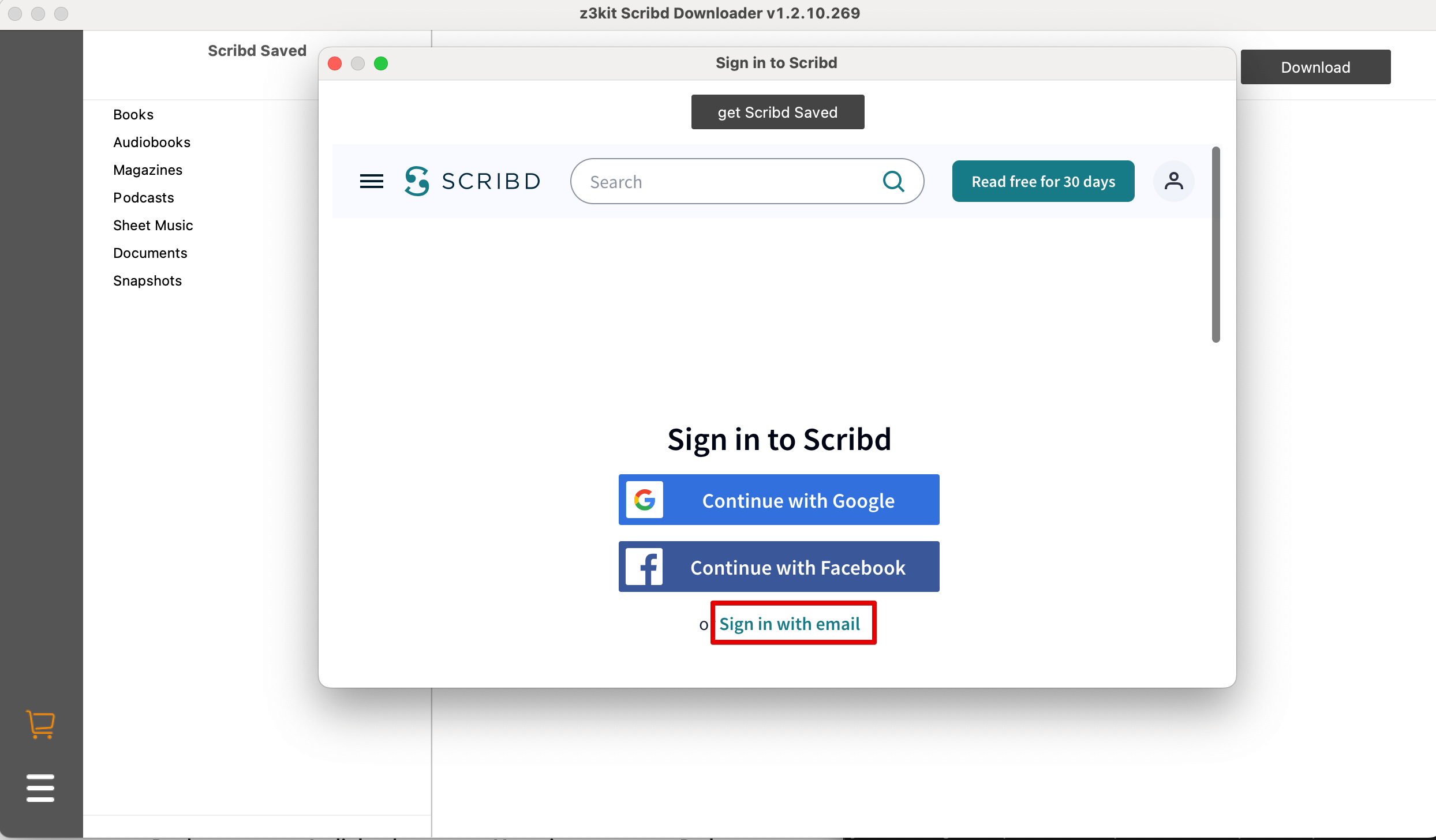
Step 3. After logining, all Scribd files will be displayed on the left panel of the software. Drag & Drop the files to the right panel, then click the “Download” button to download the files.
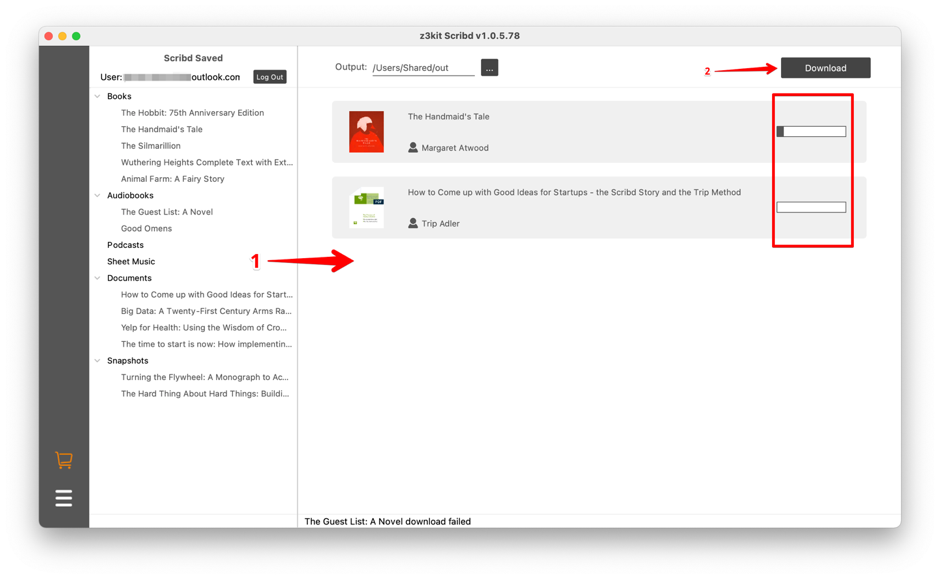
Step 4. Wait for minutes, the Scribd files will be downloaded to your computer. Then click the output path button to view your downloaded Scribd files.
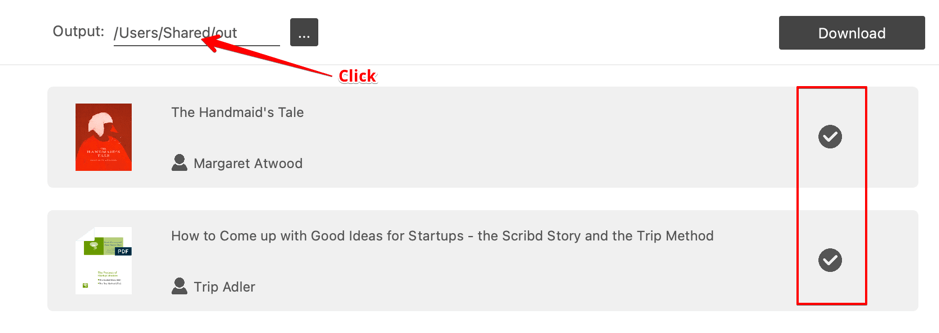
You can read these pages to get more information about downloading Scribd files.
5 Scribd Downloaders – download files from Scribd
How to Download Scribd Books/Audiobooks/Podcasts/Sheet Music/Documents/Snapshots
How to download scribd books for backup purposes 2022
How to use z3kit Scribd Downloader to download Scribd books and audios
Convert Scribd book to MOBI/AZW3
The downloaded Scribd files are EPUB, PDF, etc. If you want to read Scribd files on Kindle e-ink reader or Kindle fire you should convert them to Kindle formats, such as MOBI/AZW3. To achieve it you should use the z3kit eBook Converter.
Step 1. Download and install z3kit eBook Converter on your computer, it supports both Windows and Mac.
Step 2. Open z3kit eBook Converter and drag & drop your downloaded Scribd files to the software.
Step 3. Click the button “Convert to MOBI” to convert Scribd books to MOBI files, then click the output path to view your converted books after converting.
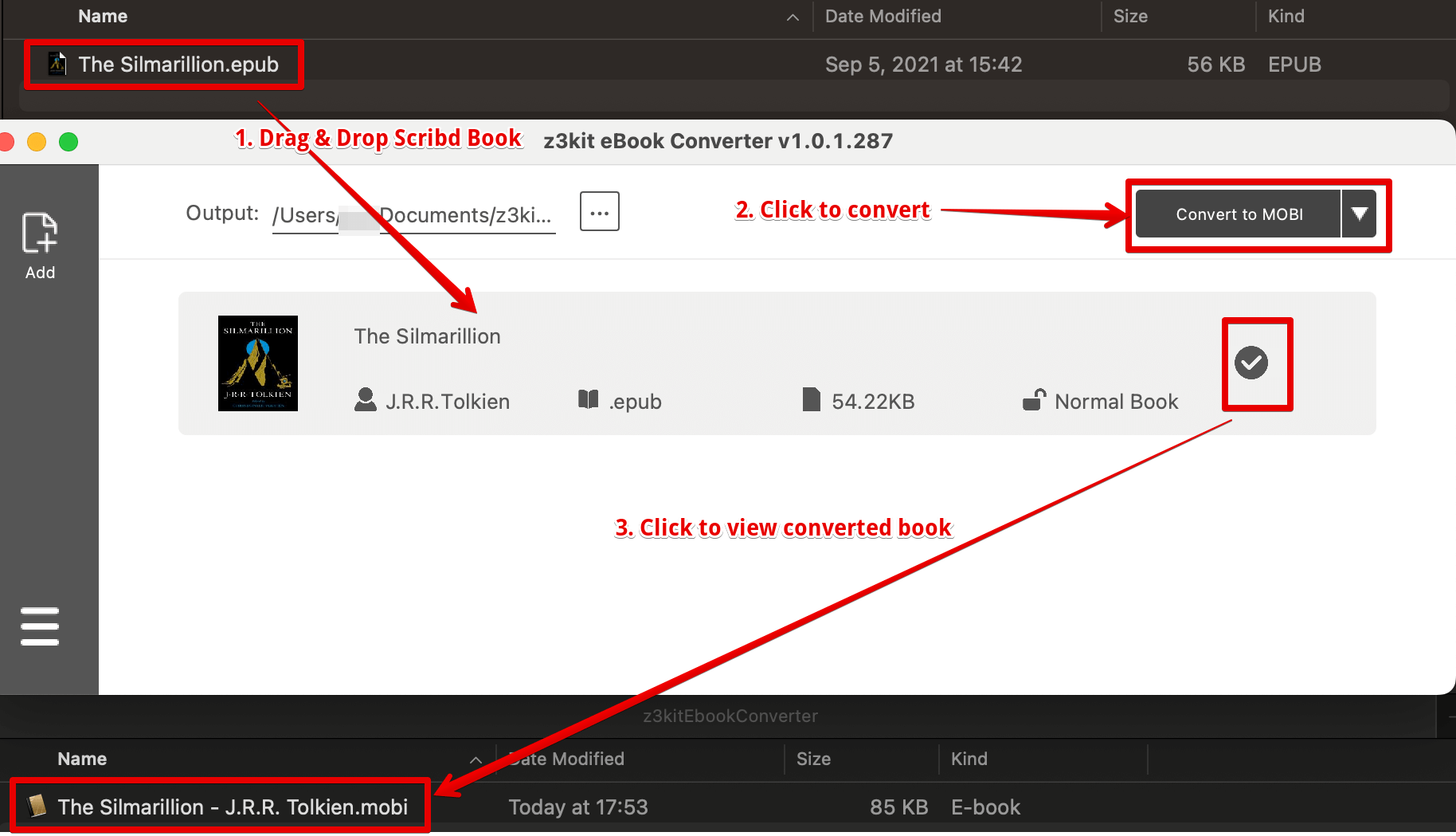
Step 4. Copy your converted Scribd books to Kindle e-ink or Kindle fire via USB cable, now you can read these books on your Kindle device. Furthermore, you can share your Scribd books with your friends and family.
Note: if you want to get a Kindle book without DRM protection, you should read these chapters to remove Kindle DRM.
How to remove Kindle DRM with Calibre plugin DeDRM
Kindle DRM removal, how to convert Kindle books to PDF/EPUB/MOBI/AZW3/DOCX/TXT
Download & Transfer via USB to Remove Kindle DRM
use coupon code to get 10% discount: SITE-10
