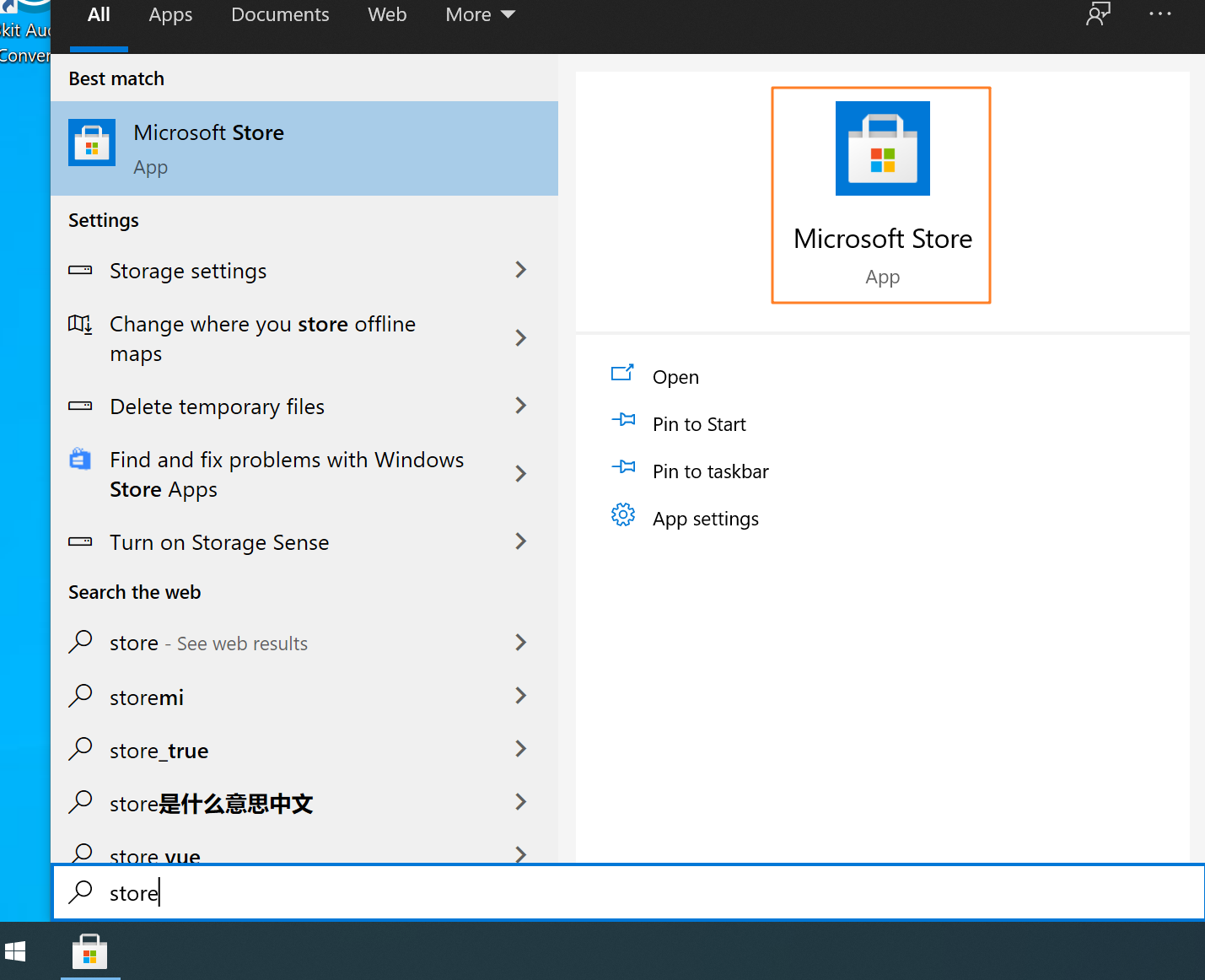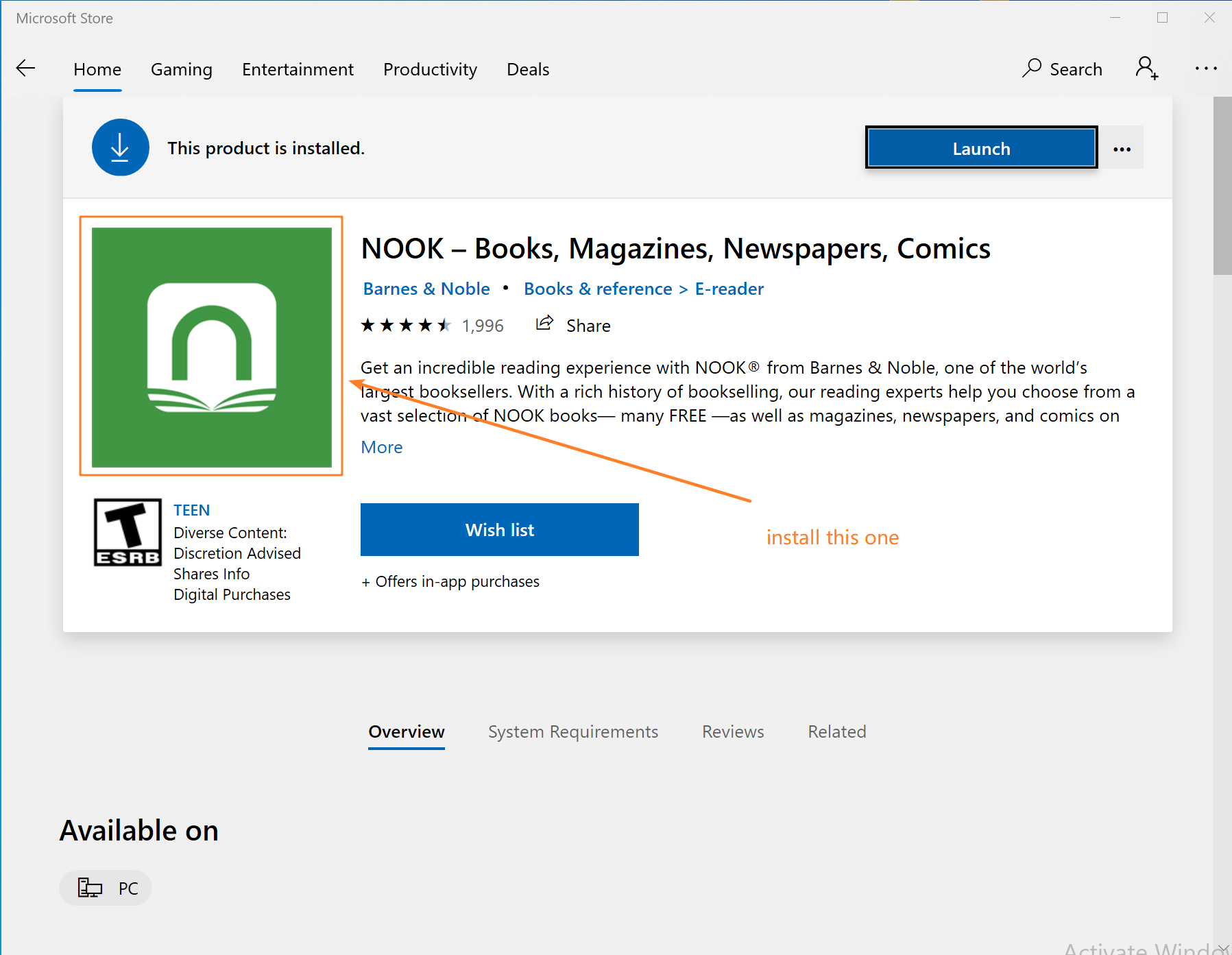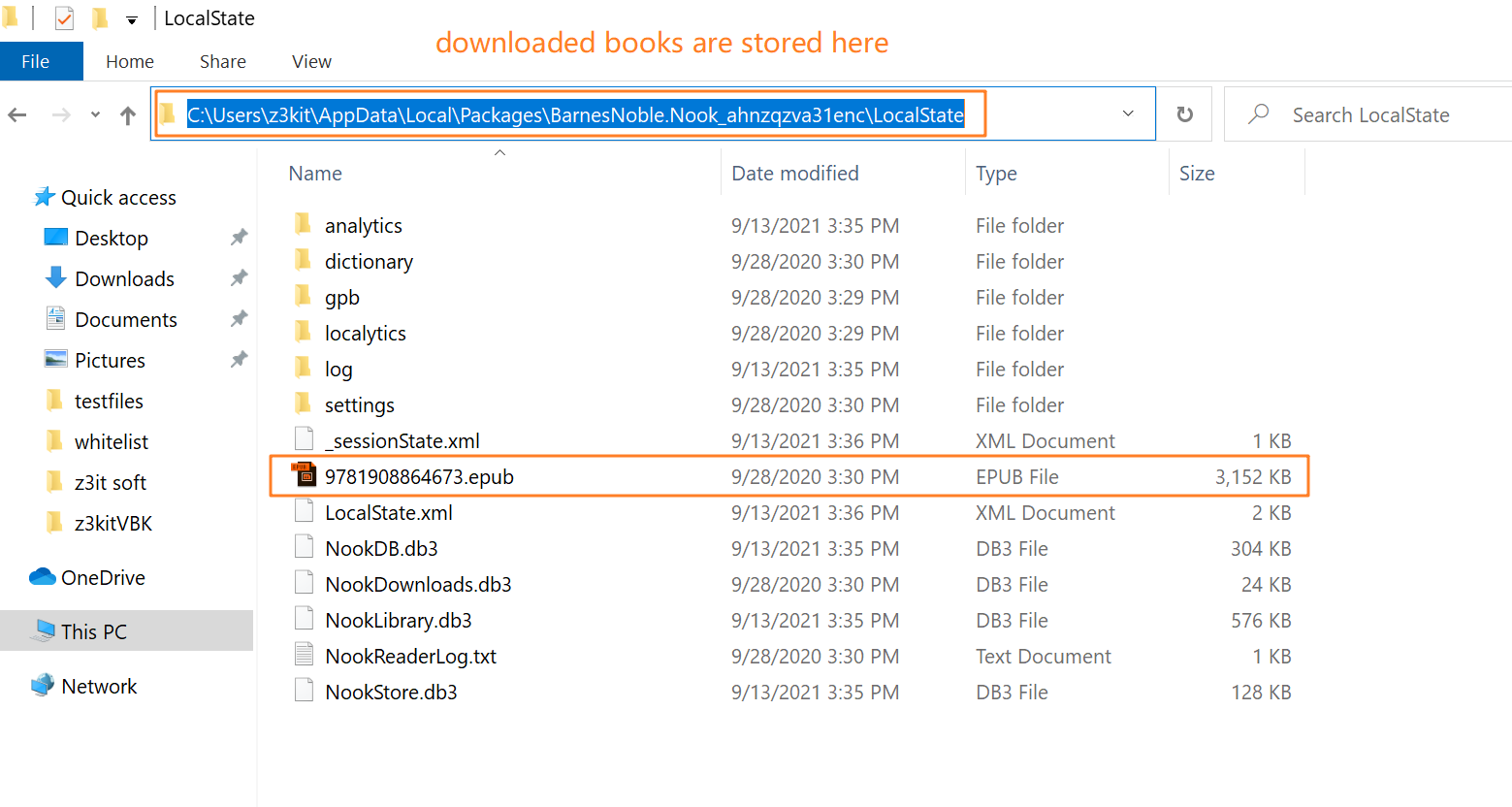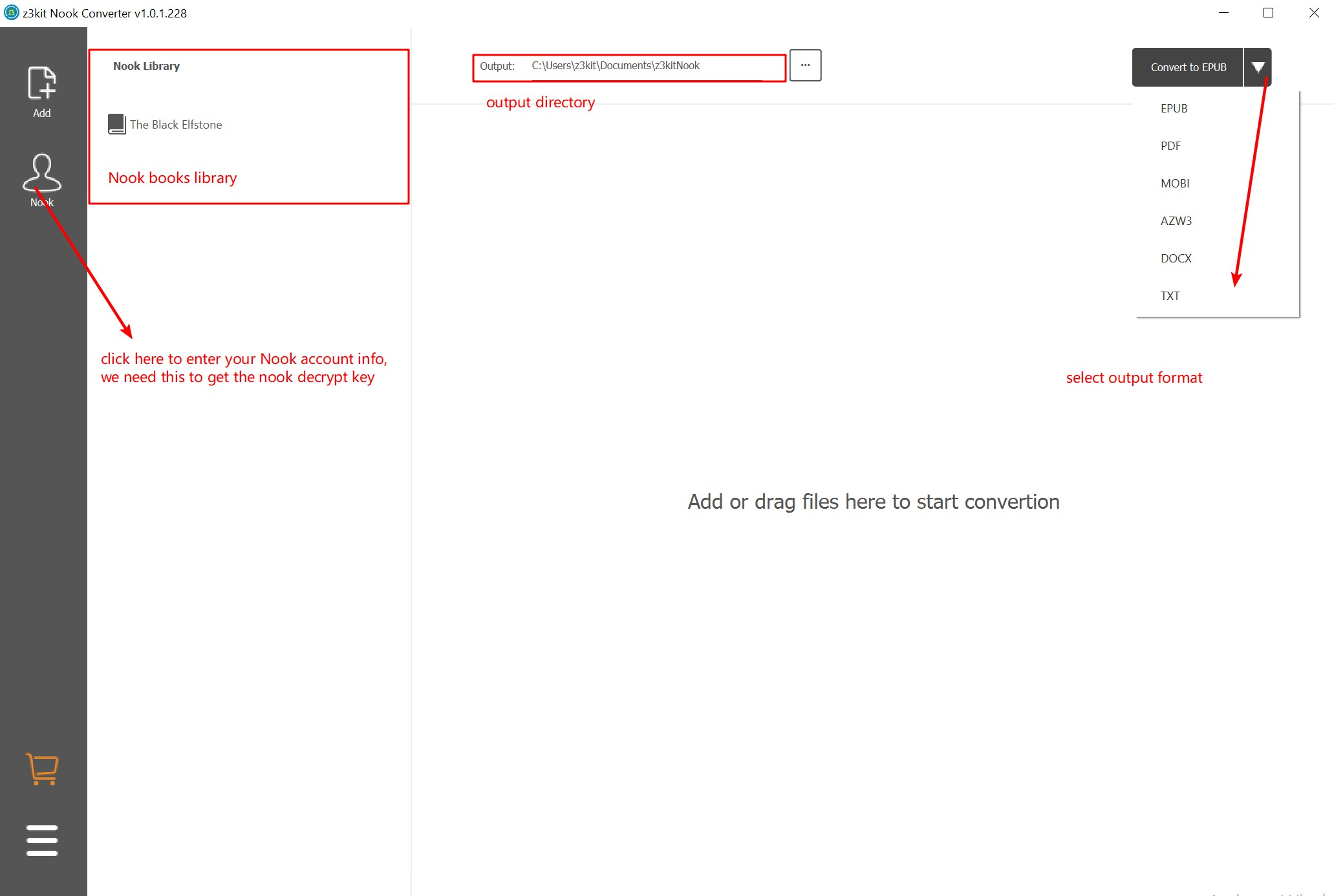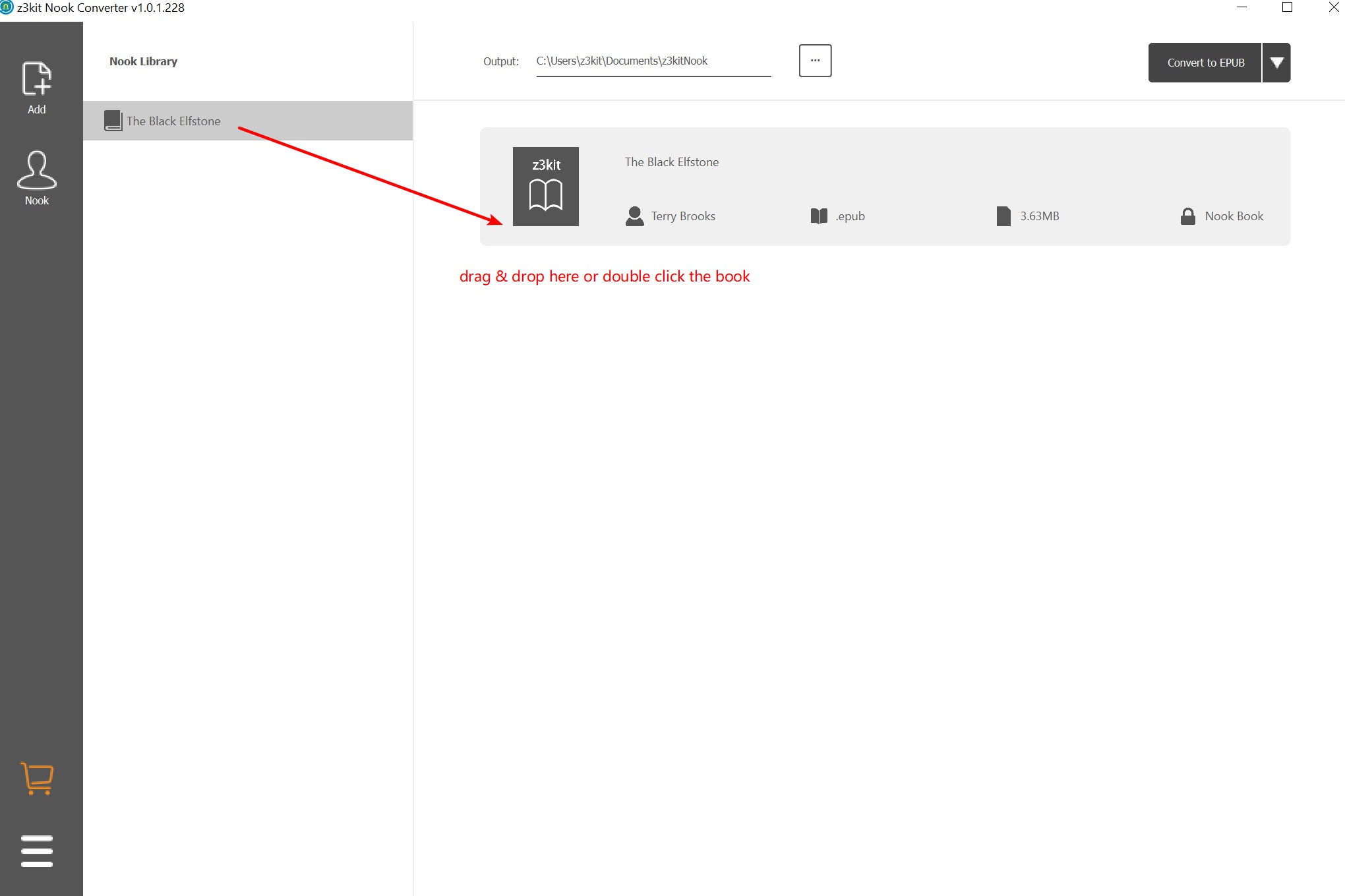If you have the following needs, this article is for you.
1. You need to backup NOOK books.
2. You want to read NOOK books on other devices.
3. You need to convert NOOK books to other formats (like pdf, mobi etc…) for reading.
To back up your books, you first need access to them. In 2021, access to NOOK books has changed.
The old desktop applications (Nook for PC & Nook study) have all been officially abandoned.
So, the easiest way to get NOOK books is to download and install NOOK UWP APP through Windows App Store.
Follow Me!
Step 1. Download & Install Nook UWP APP on your Windows 8/10
In Windows App Store, search NOOK and install it.
Step 2. Download Nook books locally
Open the Nook App you installed, and login with your Nook account, then you can download the books.
The default path of Nook ebook is :
C:\Users\username\AppData\Local\Packages\BarnesNoble.Nook_**** \LocalState
Step 3. Remove drm from your downloaded books
So far, everything is going well. However, all Nook books have drm protection. We can’t simply copy and paste the files to hit the backup purpose. So next, we need to remove the drm protection from the books.
You can use z3kit Nook Converter to strip the drm from your Nook books. Also, it can be converted to the format you want.
After converting the books, the drm protection has been removed and you can back them up where you want. You can also read them anywhere you want.
Solutions for MacOS
Yes, NooK does not officially provide a client for MacOS, so you have no way to get Nook books directly.
We can give you three suggestions.
- You can install windows on your Mac.
- You can install virtual machine with Windows system on your Mac. How to install Windows 10 with VirtualBox on your MacOS
- If you have a Nook device, Plug it into your Mac, and then transfer books to your Mac.
This way, you can also backup your Nook books on MacOS.
Note: use coupon code to get 10% discount: SITE-10